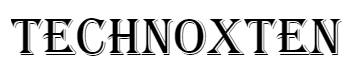In today's fast-paced world, knowing how to download the Waze app can be a game-changer for your travels. This navigation tool directs you and provides real-time traffic updates and user alerts.
The purpose of this article is to guide you seamlessly through the download process and introduce its unique features. You'll be equipped for more efficient, stress-free journeys by the end.
Why Choose Waze?
Navigating the roads can be unpredictable. With various navigation tools available, why opt for Waze? Let's delve deeper into its distinct features.
Traffic Updates in Real-Time
Having up-to-date information on road conditions can significantly reduce travel time. With Waze, you get real-time updates on traffic situations, helping you anticipate and avoid potential jams.
These instantaneous updates can warn you of an unexpected slowdown, ensuring you aren't caught off guard. This feature aims to keep drivers informed and prepared, making commutes smoother and less frustrating.
Alerts from Other Users
What sets Waze apart is its community-driven data. Users can actively report obstacles, accidents, or police checkpoints they encounter.
This user-generated information becomes an alert for other drivers, ensuring everyone is in the loop about potential hindrances. Such real-time shared data makes driving predictable and safer.
So, when you drive with Waze, you're not just getting a navigation tool but joining a community of informed drivers.
Your Route, Your Choice
While most navigation tools dictate a singular route, Waze offers customizable options. Based on user feedback and real-time data, Waze presents multiple route choices tailored to your preferences.
Whether you wish to avoid highways, take the scenic route, or find the shortest path, Waze accommodates. This flexibility ensures that your journey is not only efficient but also enjoyable. Remember, with Waze, the road ahead is what you make of it.
Downloading Waze: A Simple Guide
Embarking on a journey? Let's ensure you're equipped with the proper navigation tool. Here's a straightforward guide to getting Waze on your device.
Compatible Devices - iOS and Android
Before starting the download process, ensuring your device is compatible is essential. Fortunately, Waze is designed to work seamlessly on both iOS and Android platforms.
You're good to go whether you own an iPhone or an Android smartphone. Just make sure your device's software is updated to the latest version.
Open Your App Store
Every device comes with its dedicated app store. For Apple users, you'll be using the App Store.
Android users, on the other hand, will head to the Google Play Store. These platforms are where you'll find a range of applications, including navigation tools.
Looking for the App
To locate Waze, enter its name into the search bar. As one of the top navigation tools, it should appear among the first few results. Click on the app's icon to proceed to the next step.
Start the Download
Now, you'll be on the app's official page. Here, you'll find an option labelled 'Install' or 'Get'. Tap on it to initiate the download. Your device will do the rest, and in a short while, Waze will be ready for use on your smartphone.
Getting Started with Waze: Easy Steps
So, you've downloaded the app and are eager to navigate easily. Before you hit the road, let's walk through the initial steps to set up and use Waze.
First-Time Setup and Choices
Upon opening the app, you'll be greeted with a welcome screen. This is where you'll set your basic preferences, including language and units (miles or kilometres).
Reviewing and adjusting settings to align with your travel habits and region is essential. Additionally, you can connect to Facebook or other platforms if you wish. This is optional but can enhance your experience by integrating with your contacts.
Entering Your Destination
To start navigating, you'll need to input a location. Tap the search icon and type your desired address or point of interest. As you type, a list of suggestions will appear.
Once you spot your location, tap on it. The app will then generate the best routes for you. Always ensure you've selected the correct destination before starting your journey.
Understanding the Map Interface
The interface might seem overwhelming initially, but it's designed for ease. Central to the screen is the map, displaying your location and the road ahead.
Various icons represent user alerts, traffic conditions, and more. Familiarize yourself with these symbols—they're crucial for understanding real-time updates.
The bottom bar displays the estimated arrival time, distance, and route options. Spending a few minutes exploring can make your navigation seamless.
Tips to Maximize Waze
You're now acquainted with the essential functions. But how can you truly optimize your experience? Let's delve into some features that can make your travels even smoother.
Alerting Others of Road Events
While on the road, you might come across unexpected events like accidents or closures. In such cases, you can contribute by reporting these incidents. Tap the orange '+' icon on the app's main interface.
This allows you to select the type of event and even add a brief description. Sharing these updates not only assists others but also refines the accuracy of routes for everyone.
Navigating Hands-Free with Voice
Distractions while driving aren't advisable. That's why using voice commands can be safer and more convenient. After enabling voice controls in settings, say "Hey Waze", followed by your order.
For instance," Hey Waze, drive home” will start navigation to your saved home address. Safety comes first, so familiarize yourself with voice commands before hitting the road.
Bookmarking Frequent Stops
We all have places we visit regularly—home, work, or that favourite café. Instead of entering these addresses every time, you can save them as favourites.
On the search page, tap the star icon to add locations. These saved spots appear at the top of your search, allowing quick access.
Tailoring Alerts and Notifications
To avoid unnecessary interruptions, customizing notifications is critical. Dive into the settings menu and select "' Sound & Voic''.
Here, you can adjust which alerts you want to hear and their volume levels. From police presence to road hazards, fine-tune these settings to get only the information you deem essential.
Waze's Advanced Features
Now that you've mastered the basics, it's time to explore what else this navigation tool has. Here are some of Waze's more advanced functionalities to enhance your driving experience.
Ride Sharing and More
Are you looking to reduce your carbon footprint or save on commute costs? The app offers carpooling features. Connecting drivers with riders heading the same way promotes shared travel.
Users can choose whether they'd like to offer a ride or hitch one, all within the app's environment. The payment system is integrated, making transactions smooth. This not only conserves resources but also fosters community connections.
Syncing with Other Applications
Waze isn’t just an isolated tool; it plays well with others. For a more holistic experience, you can integrate it with various music and podcast apps.
Imagine having your navigation and entertainment in harmony, switching between them without a hitch. This ensures you don’t miss important alerts while enjoying your favourite tunes or podcasts.
Uncovering Hidden Settings
While the app is user-friendly, there's more beneath the surface. Venturing into the settings menu will unveil many options to fine-tune your experience.
From adjusting route preferences to changing display themes, the possibilities are vast. Spending time here lets you mould the app to your unique tastes and needs.
Safety First: Using Navigation Tools Responsibly
Navigating with Waze is convenient, but safety should always be paramount. As you set out to use this tool, consider these essential precautions to ensure you and others on the road remain safe.
- Set Your Route Before Driving: Always input your destination before you start your journey. It minimizes distractions while on the move.
- Voice Commands: Make use of voice controls. This feature lets you interact with the app without looking away from the road.
- Mount Your Device: Secure your smartphone on a car mount. Place it within easy view but not in a way that obstructs your vision.
- Volume Levels: Ensure the app's audio doesn't overpower important sounds from your surroundings, like sirens or horns.
- Avoid Lengthy Interactions: If you need to make significant changes or inputs, consider pulling over safely first.
- Stay Updated: Keep your app updated. New versions often come with improved safety features and bug fixes.
- Heed the Law: Familiarize yourself with local laws regarding phone use while driving. Some areas may have restrictions.
In Summary: Unpacking the Waze Download Guide
In understanding how to download Waze, you've unlocked a tool to simplify your travels. This app not only navigates but also personalizes your driving experience.
From real-time updates to carpooling, the benefits are evident. Safety, though, remains paramount. Dive in responsibly, and your journeys might become more efficient and stress-free.