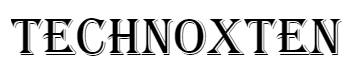The Apple Watch is a wrist computer, a health and wellness tracker, a notification system, and remote control all in one. It is built to go with the iPhone and directly works with the Watch app sitting on your iPhone.
You can notice that it is empty when you open the Watch app on your iPhone and go to the App Store section. In the watchOS 6 updates, the App Store has now migrated to your wrist.
From the App Store, you can now get new apps from either Apple Watch or your iPhone. Here's how to find and install apps on your Apple Watch, from duplicating what's on your iPhone, to purchasing new apps straight from the App Store.

How to Install Apple Watch Apps
Install all Apps From Your iPhone
You get the option to install all your apps now or later when you set up your Apple Watch. If you want to Install All, your iPhone apps' Watch app counterparts will be installed.
You can install apps directly on your Apple Watch with the watchOS 6 built-in App Store after setup.
- To view the home screen, tap the Digital Crown, then tap the App Store.
- Tap the Search field at the top of the screen to search a particular app, then use Dictation or Scribble to enter the app's name. By clicking a category, you can also search for trending categories of applications.
- To see the rundown, ratings and reviews, photos, release notes, and more, tap an app.
- To download the app, click the ‘Get’ button. You can see the price on the download button if it's a paid app.
Note: Instead of a price, if you see the Download button, you have already bought the app and can download it again without a fee. Some applications demand that you have the app's iOS version on your iPhone as well.
Install Specific Apps From Your iPhone
By default, applications that have a watchOS app available on your iPhone are installed automatically and appear on the Home Screen. Follow these steps to choose to install specific apps instead.
- Open the Apple Watch app on your iPhone.
- Tap My Watch, tap General, then turn off Automatic App Install.
- Tap My Watch, then scroll down to Available Apps.
- Tap Install next to the apps you want to install.
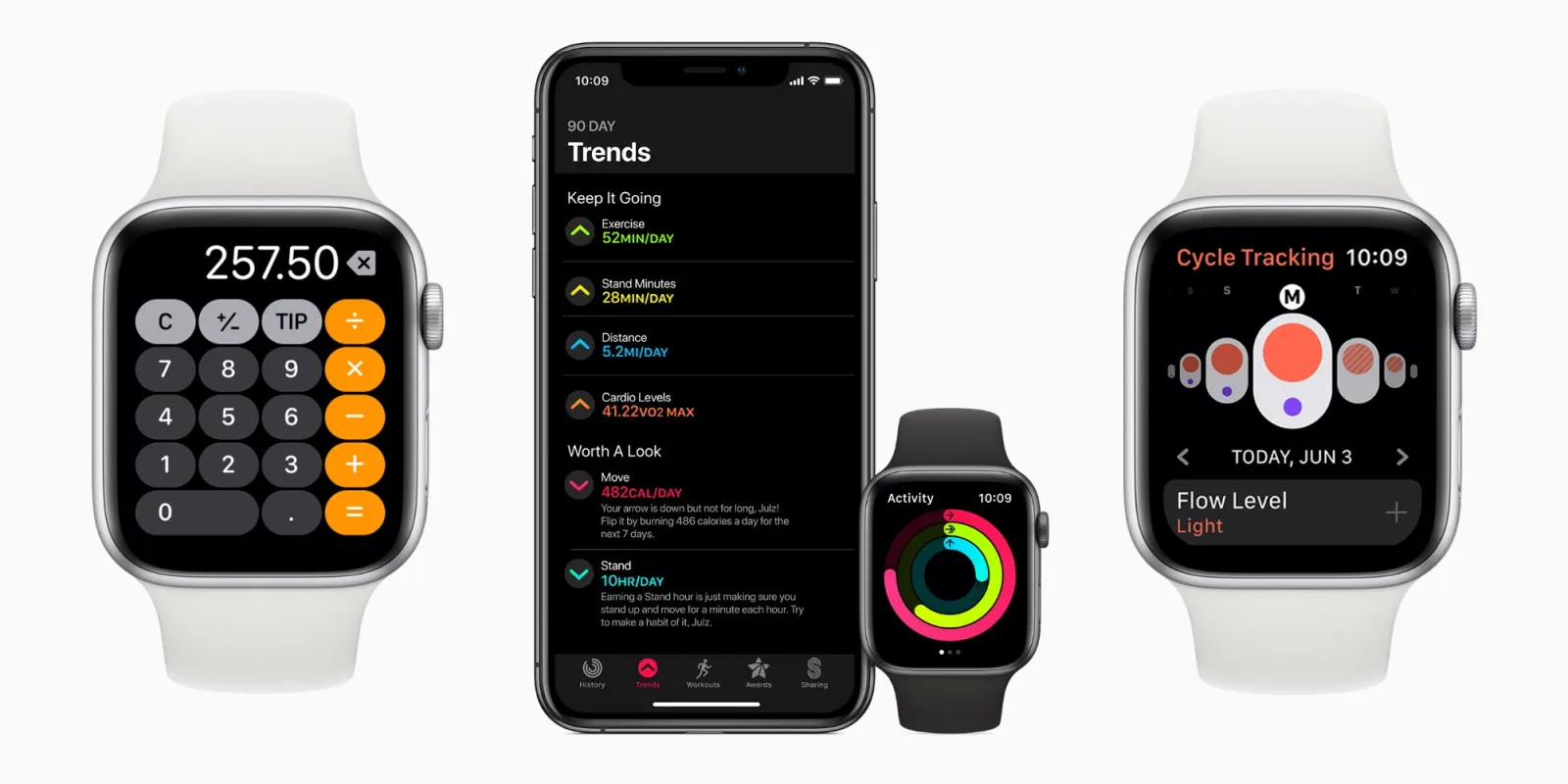
Install an App From the App Store
If you're installing an app from the App Store on Apple Watch for the first time, you'll have to enter a password for your Apple ID.
- On the Apple Watch screen, you can scribble your password or you can type it on your iPhone, which will make it a lot easier.
- To get a text prompt on your iPhone, press the 'Password' button and then the keyboard button. On your iPhone, enter your Apple ID password.
- The App Store app on Apple Watch will go back to the app's page once you enter the password, and you'll see that the download has started.
- Double-click the side button, when prompted, to download and install the app.
- You can tap the ‘Open’ button to activate the app once it is downloaded. The app listed on the Applications screen can also be found.
It immediately appears on your iPhone when you download an app on your watch that you haven't downloaded before.
Open the Settings app on your iPhone to manage this then tap iTunes and the App Store. Turn Apps on or off under Automatic Downloads.
Conclusion
The Apple Watch is moving closer to becoming a standalone device with watchOS 6. Although you still can't set up an Apple Watch without an iPhone, without accessing your phone, you can now install apps.
Spanish version: Cómo Instalar Aplicaciones en el Apple Watch